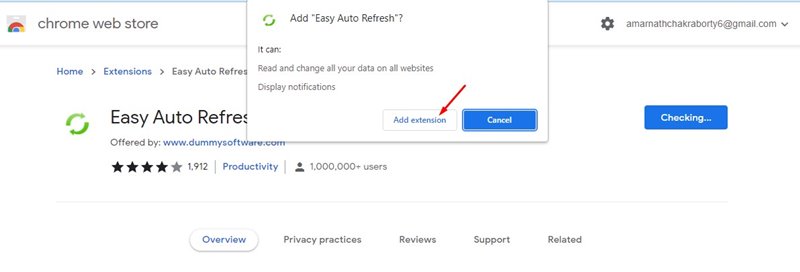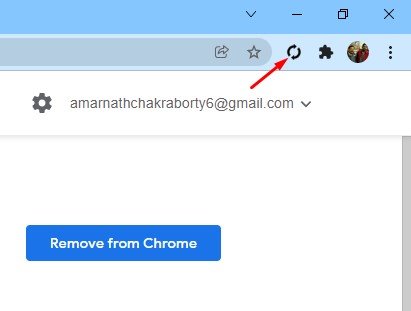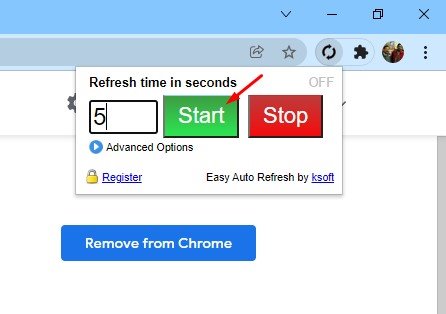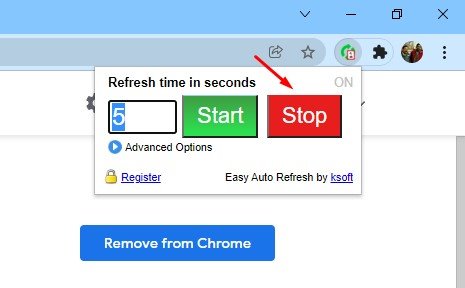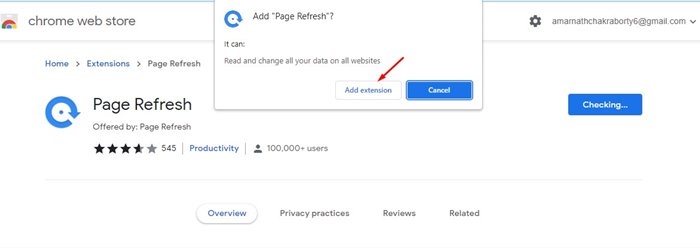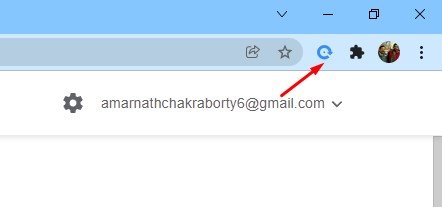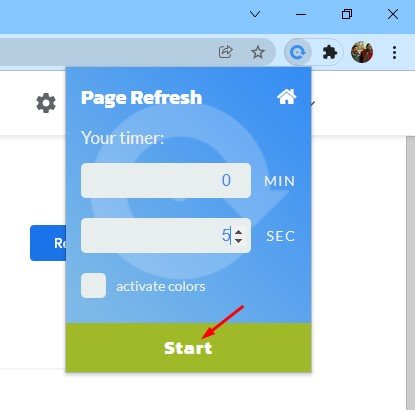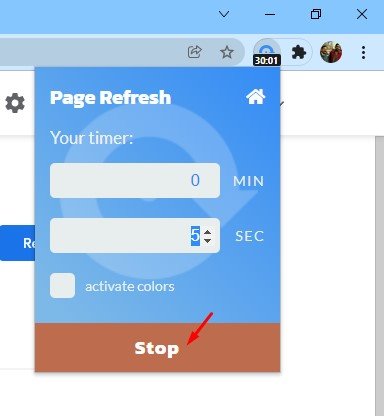There can be several reasons for refreshing Chrome tabs at regular intervals. For example, you might want to be updated with new information, or perhaps you are waiting for new messages. Whatever might be the reason, you can easily auto-reload tabs on the Google Chrome browser. Also read: How to Remove Adware From Google Chrome
2 Methods to Auto Refresh Webpages in Google Chrome Browser
So, if you are looking for ways to auto-refresh tabs on the Google Chrome browser, you are reading the right guide. This article will share two best methods to auto-refresh tabs on Google Chrome. Let’s check out.
1) Using Easy Auto Refresh
Easy Auto Refresh is a Google Chrome extension that lets you auto-refresh and auto-reload pages after any number of seconds. The good thing is that the extension remembers your settings per page, remembers web page scroll position, and more.
First of all, visit this webpage and install the Easy Auto Refresh extension on your Chrome browser.
Once installed, you will find a new icon on the extension bar.
Click on the Chrome extension, and you will see an interface like below. You need to enter the time (in seconds) and click the Start button. For example, if you want the extension to refresh the page every 5 seconds, you need to enter 5 and click on the Start button.
To stop the auto-refresh, click on the Stop Button.
That’s it! You are done. This is how you can use Easy Auto Refresh to auto-reload webpages in Google Chrome.
2) Page Refresh
Page Refresh is another excellent Chrome extension on the list that allows you to reload any page with just a few clicks. The best thing about this extension is that there’s no setup required – it is easy and straightforward to use.
First of all, visit this webpage and install the Page Refresh browser extension.
Once installed, you will find the Page Refresh icon on the extension bar.
Click on the extension and set the time. You will be able to set the timer in minutes or seconds.
Enter the time, and click on the Start button.
To stop the auto-refresh, click on the Stop Button.
That’s it! You are done. This is how you can use Page Refresh to auto-refresh tabs in the Google Chrome web browser. It’s pretty easy to auto-refresh tabs in the Google Chrome browser. You can use any of these two extensions to auto-reload web pages. I hope this article helped you! Please share it with your friends also. If you know of any other such extensions, let us know in the comment box below.
Δ