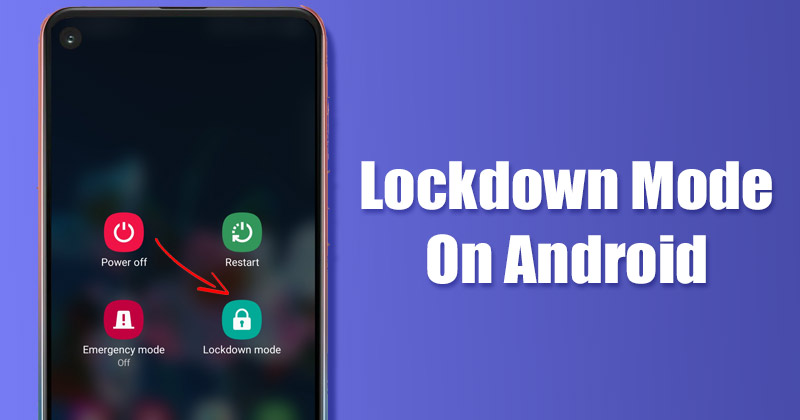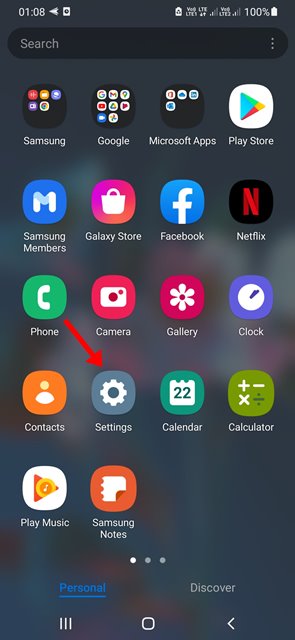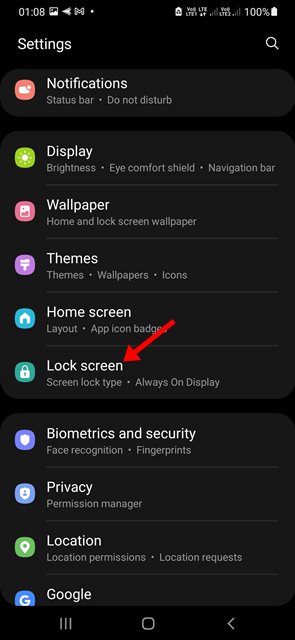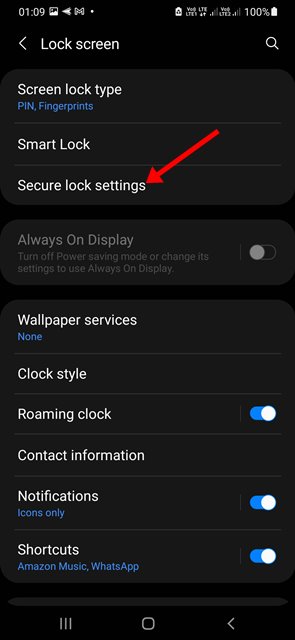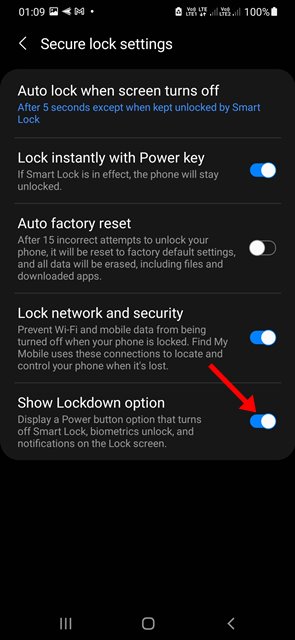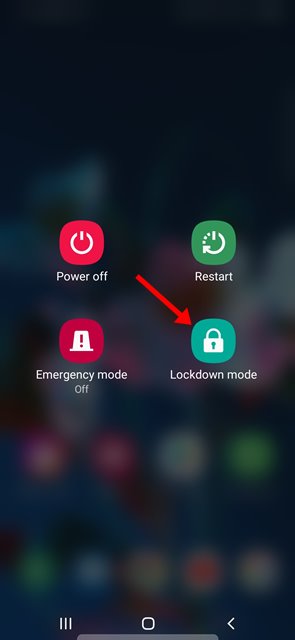This is the only reason Android asks you to enter the password/PIN/Pattern after the restart, even if you already have the Fingerprint or Face unlock enabled. Less secure lock screen security like Fingerprint & Face unlock and Smart Lock prevents unauthorized access to your device; still, they have many loopholes and can be bypassed by any experienced hackers. Hence, if you’re anxious that someone might unlock your device’s Fingerprint, face lock, and smart lock, it’s best to enable and use the Lockdown mode.
What is Lockdown Mode on Android?
Lockdown mode is a security feature designed to block all biometric security and voice recognition through Smart Lock. If you enable the Lockdown mode, you will be able to unlock your Android device only through PIN, Pattern, or Password. So, what the security feature does is it disables all less-secure ways to unlock your Android smartphone. It’s a small feature, but this can make your phone more secure by enabling the PIN, Pattern, or Password protection as default lock screen security.
Steps to Enable & Use Lockdown Mode on Android
The Lockdown mode is available on Samsung Devices and a few Android devices running on version 9 or above. Hence, if you are interested in enabling the lockdown mode on Android, here are the steps you need to follow.
First of all, open your Android app drawer and tap on the Settings app.
On the Settings, scroll down and tap on the Lock Screen.
Next, on the Lock Screen, scroll down and tap on the Secure Lock settings.
On the Secure lock settings screen, find the Show lockdown option. To enable the lockdown mode, enable the toggle for Show lockdown option.
Next, tap and hold the power button of your phone. You will find a new Lockdown option in the Power off menu.
That’s it! Tapping on the Lockdown mode will immediately lock your phone. To unlock your phone, you must enter the PIN, Pattern, or the Password you have set. So, that’s all about enabling and using the Lockdown mode on Android devices. However, lockdown mode is available only on selected smartphone brands like Samsung, Pixel, etc. If you are stuck somewhere in the steps and need help, let us know in the comments below.
Δ